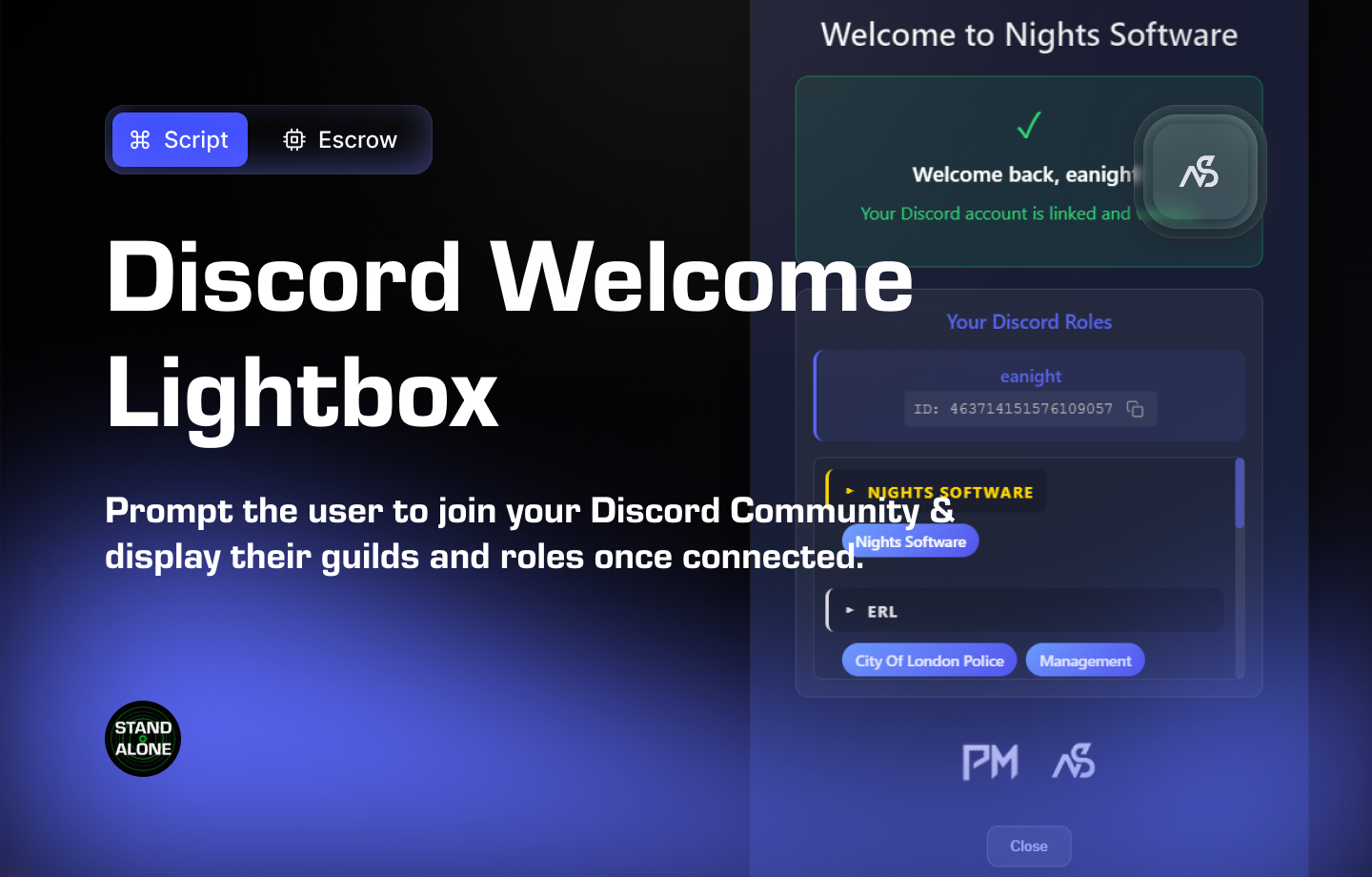
Night Discord Welcome for FiveM
A FiveM resource that displays a welcome screen on player join, showing Discord connection status, user roles, and provides a Discord invite link. Supports multiple Discord servers with role grouping and customizable UI.
📋 Table of Contents
- 🎯 Overview
- 🛒 Purchase Information
- ⚠️ Important Pre-Installation Notes
- 🔧 System Requirements & Compatibility
- 📦 Installation Process
- ⚙️ Configuration Setup
- 🎮 How It Works
- 🎨 Customization Options
- 📊 Commands & Keybindings
- 🛠️ Troubleshooting
- 💡 Best Practices
- 🆘 Support
🎯 Overview
Night Discord Welcome is a FiveM resource that displays a welcome screen on player join, showing Discord connection status, user roles, and provides a Discord invite link. Supports multiple Discord servers with role grouping and customizable UI.
Key Features
- ✅ Automatic Discord Verification - Checks Discord connection on player spawn
- ✅ Real-Time Role Display - Shows all player Discord roles organized by server
- ✅ Multi-Guild Support - Support for multiple Discord servers with custom colors
- ✅ Guild Grouping - Roles organized by Discord server with colored headers
- ✅ One-Click Copy - Easy Discord invite link copying with visual feedback
- ✅ User ID Copy - Click-to-copy Discord User ID with hover highlights
- ✅ Connection Status - Visual indicators for connected/not connected states
- ✅ Customizable UI - Fully translatable with custom colors and themes
- ✅ Logo Display - Showcase partner/sponsor logos in the welcome screen
- ✅ Manual Command - Check Discord roles anytime with
/discordroles - ✅ Tooltip Notifications - Visual feedback for copy actions
- ✅ Modern Design - Glass-morphism effects with smooth animations
- ✅ Multi-Language Support - Easy translation system for all text
🛒 Purchase Information
Get Night Discord Welcome:
Purchase on Nights Software Store
⚠️ Important Pre-Installation Notes
Critical Installation Order: Always follow this exact sequence to avoid parsing errors in the F8 console:
- Download ZIP Package from CFX Portal
- Unpack in a folder on your local machine
- Set your File Transfer Protocol (FTP) type to binary
- Drag files from local machine to server resources folder
- Add to server.cfg (ensure script)
- Boot up the server
Support Policy: Follow this guide step by step. If you’re stuck, ask for support in our Discord and provide the specific step name. Do not skip steps.
Required Dependency: Night Discord Welcome requires the free
night_discordapito be installed and configured before installation.
🔧 System Requirements & Compatibility
Framework Compatibility
- ✅ Standalone: Works independently without any framework
- ✅ ESX: Works alongside ESX framework, no integrations
- ✅ QBCore: Works alongside QBCore framework, no integrations
OneSync Compatibility
- ✅ OneSync Legacy: Fully tested and compatible
- ✅ OneSync Infinity: Fully tested and compatible
Dependencies
- ✅ night_discordapi - Required Discord API integration resource
- ✅ FiveM Server - Requires FiveM server environment
- ✅ Discord Bot - Discord bot must be configured in night_discordapi
Note: Night Discord Welcome requires
night_discordapito be installed and properly configured with a Discord bot before it can function.
📦 Installation Process
Step 1: Prerequisites
- Install night_discordapi - Ensure Discord API resource is installed and configured
- Configure Discord Bot - Set up Discord bot in night_discordapi configuration
- Verify Discord API - Test that Discord API is working correctly
Step 2: Download Night Discord Welcome
- Download from CFX Portal Assets after purchasing
- Extract the package to your local machine
- Verify files - Ensure all folders (client, config, html, server) are present
Step 3: Transfer to Server
- Set FTP to binary mode - Critical for proper file transfer
- Upload ‘night_discord_welcome’ folder to your server’s resources directory
- Verify upload - Check that all files transferred correctly
Step 4: Configure Server
- Add to server.cfg:
ensure night_discordapi ensure night_discord_welcome - Ensure proper order -
night_discordapimust load beforenight_discord_welcome - Start your server and verify both resources load without errors
- Check console for successful startup messages
⚙️ Configuration Setup
Required Tools
Visual Studio Code: We recommend downloading VS Code for editing Lua files.
Configuration Files
| File | Purpose |
|---|---|
night_discord_welcome/config.lua | Main configuration settings |
night_discord_welcome/html/style.css | UI styling and themes |
Configuration Process
- Open VS Code and navigate to
config.lua - Read thoroughly - each setting has explanatory comments
- Configure Discord guild names - Must match night_discordapi config
- Set Discord invite link - Provide your Discord server invite URL
- Customize translations - Edit text strings for your language
- Configure guild colors - Set colors for role grouping headers
- Add sponsor logos - Configure partner/sponsor logo displays
- Test frequently - use F8 console for error checking
Key Configuration Options
Discord Guild Names
Config.DiscordGuildNames = {
["GUILD_ID_1"] = "Your Server Name",
["GUILD_ID_2"] = "Partner Server Name",
}
Discord Invite Link
Config.DiscordInviteLink = "https://discord.gg/yourinvitecode"
Guild Colors
Config.GuildColors = {
["GUILD_ID_1"] = "#FF5733",
["GUILD_ID_2"] = "#33FF57",
}
Command Settings
Config.Command = "discordroles" -- Command to manually check roles
Configuration Options: Customize Discord guild names, invite link, translations, guild colors, sponsor logos, and command settings.
🎮 How It Works
Welcome Screen System
- Automatic Display - Welcome screen appears automatically on player spawn
- Discord Verification - Checks player’s Discord connection status
- Role Retrieval - Fetches all player roles from configured Discord servers
- Status Indicators - Shows visual connection status (connected/not connected)
Role Display System
- Multi-Guild Support - Displays roles from multiple Discord servers
- Guild Grouping - Roles organized by Discord server with colored headers
- Real-Time Updates - Shows current role assignments
- Visual Organization - Clean, organized display of all roles
User Interaction
- Invite Link Copy - One-click copy with visual feedback
- User ID Copy - Click-to-copy Discord User ID with hover effects
- Tooltip Notifications - Visual feedback for all copy actions
- Manual Command -
/discordrolescommand to check roles anytime
Customization Features
- Logo Display - Showcase partner/sponsor logos
- Theme Customization - Custom colors and styling options
- Multi-Language - Full translation support
- Glass-morphism Design - Modern UI with smooth animations
🎨 Customization Options
UI Customization
- Color Themes - Customize colors for guild headers and UI elements
- Logo Placement - Configure partner/sponsor logo display
- Layout Options - Adjust welcome screen layout and positioning
- Animation Settings - Control UI animations and transitions
Translation System
- Full Translation Support - All text strings are translatable
- Easy Language Switching - Simple configuration for different languages
- Custom Text - Modify all text strings to match server branding
Guild Configuration
- Guild Names - Customize display names for Discord servers
- Guild Colors - Assign colors to each Discord server
- Role Organization - Roles automatically grouped by server
📊 Commands & Keybindings
Default Commands
| Command | Description |
|---|---|
/discordroles | Manually check Discord roles and display welcome screen |
Customizing Commands
Edit config.lua to change command:
Config.Command = "discordroles" -- Change to your preferred command name
Usage: Players can use
/discordrolesat any time to view their Discord roles and connection status.
🛠️ Troubleshooting
Common Issues
Welcome Screen Not Showing
- Ensure
night_discordapiis installed and loaded beforenight_discord_welcome- Check that the resource is properly added to server.cfg
- Verify the resource name is
night_discord_welcome- Check server console for error messages
Roles Not Displaying
- Verify Discord API is working correctly
- Check that Discord bot has proper permissions in Discord server
- Ensure guild IDs in config match night_discordapi configuration
- Verify player has roles in Discord servers
Discord Connection Issues
- Check that Discord bot token is configured in night_discordapi
- Verify Discord bot is properly invited to your Discord server
- Ensure Discord bot has required permissions (manage roles, view channels)
- Check server console for Discord API errors
Debugging Tips
- Check F8 Console - Look for any error messages
- Verify Configuration - Ensure all config settings are correct
- Test Discord API - Verify night_discordapi is working independently
- Check Resource Order - Ensure night_discordapi loads before night_discord_welcome
💡 Best Practices
Configuration Best Practices
- Match Guild IDs - Ensure Discord guild IDs match between night_discordapi and night_discord_welcome configs
- Test Invite Link - Verify Discord invite link is working and not expired
- Organize Guilds - Use descriptive guild names for better organization
- Set Appropriate Colors - Choose guild colors that match your server branding
User Experience
- Clear Instructions - Provide players with information about Discord connection requirements
- Welcome Message - Customize welcome screen text to match server style
- Logo Placement - Use sponsor/partner logos appropriately without overwhelming the UI
- Translation Quality - Ensure translations are accurate and match server terminology
Performance Optimization
- Resource Order - Always load night_discordapi before night_discord_welcome
- Configuration Efficiency - Only configure guilds and roles you actually use
- Update Regularly - Keep both night_discordapi and night_discord_welcome updated
- Monitor Performance - Check server console for any performance warnings
🆘 Support
Read through the instructions again if you have not managed to install the resource. Can’t get it to work still? Create a ticket through our dedicated support system in Discord: