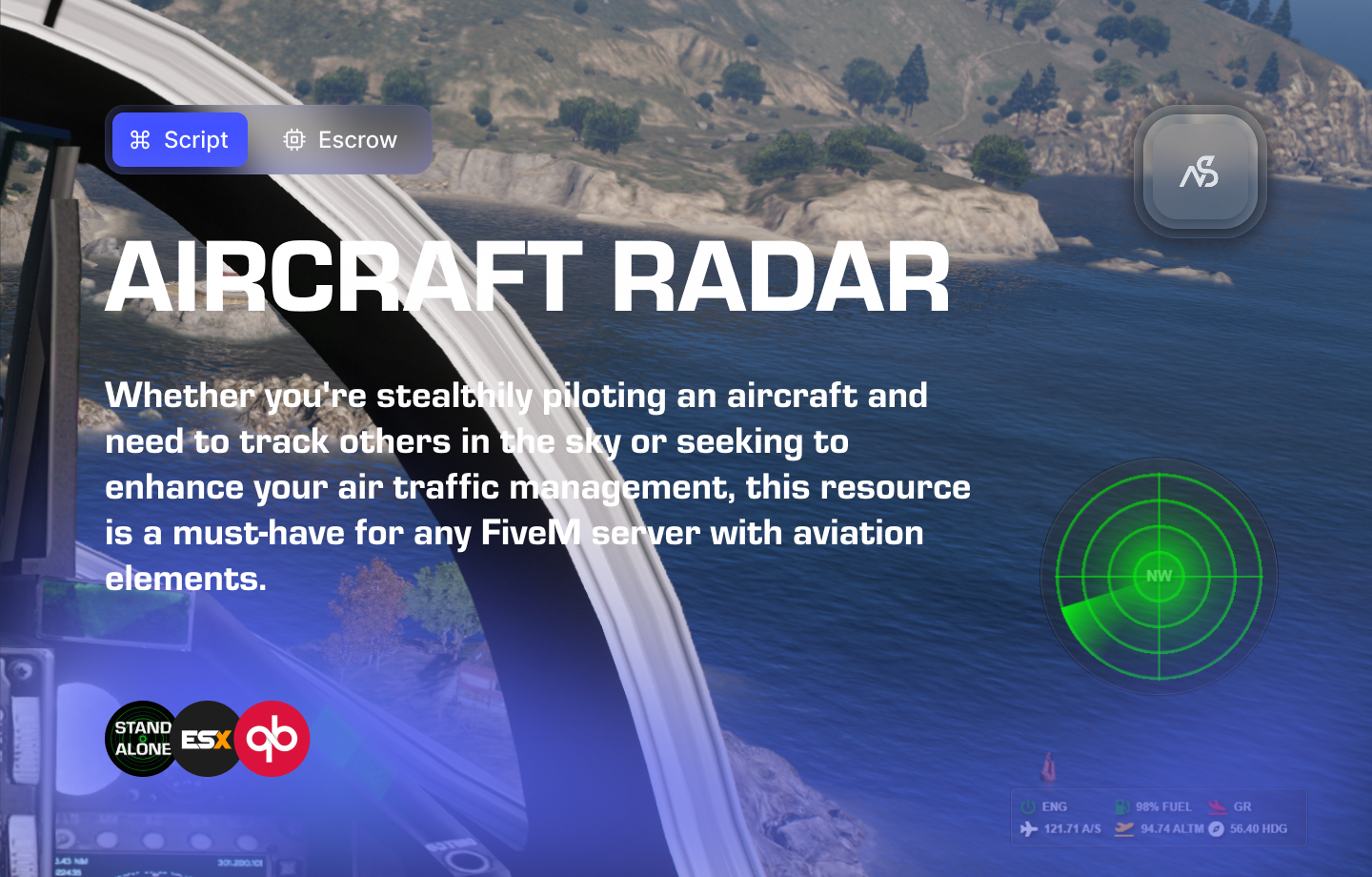
Aircraft Radar for FiveM
A guide to install Aircraft Radar for FiveM
📋 Table of Contents
- 🎯 Overview
- 🎥 Video Showcase
- 📚 Installation Tutorial
- 🛒 Purchase Information
- ⚠️ Important Pre-Installation Notes
- 🔧 System Requirements & Compatibility
- 📦 Installation Process
- ⚙️ Configuration Setup
- 🎮 How It Works
- 🔧 Advanced Configuration
- 🎨 Customization
- 🔧 Performance Optimization
- ⚠️ Troubleshooting
- 📖 Best Practices
- 💬 Support
🎯 Overview
The Aircraft Radar revolutionizes your FiveM server by offering an array of incredible features. Whether you’re stealthily piloting an aircraft and need to track others in the sky or seeking to enhance your air traffic management, this resource is a must-have for any FiveM server with aviation elements. As an added bonus, you can even incorporate a customizable “Bitchin’ Betty” option, providing real-time audio alerts about airborne situations.
Key Features
- ✅ Volume & Sound Configuration - Customize audio settings
- ✅ Notification Settings - Configure alert preferences
- ✅ Airport Zones - Define airport boundaries and restrictions
- ✅ No Flight Zones (NFZ) - Set restricted airspace areas
- ✅ Exempt NFZ Planes - Configure aircraft that can bypass restrictions
- ✅ Stealth Planes - Set aircraft to fly under radar detection
- ✅ Warning Types - Enable/disable warnings with sound options
- ✅ Custom UI - User-friendly interface design
- ✅ Multi-Framework Support - ESX/QB/NS Discord API/Ace Perms/Standalone
- ✅ OneSync Compatible - Works with Legacy and Infinity
- ✅ Multi-Language Support - International server support
- ✅ Escrow Protection - Secure resource protection
- ✅ Editable CSS - Customize the visual appearance
🎥 Video Showcase
Watch Aircraft Radar in action:
📚 Installation Tutorial
Follow our step-by-step installation guide:
🛒 Purchase Information
Get Aircraft Radar:
Purchase on Nights Software Store
⚠️ Important Pre-Installation Notes
Critical Installation Order: Always follow this exact sequence to avoid parsing errors in the F8 console:
- Download ZIP Package from CFX Portal
- Unpack in a folder on your local machine
- Set File Transfer Protocol (FTP) type to binary
- Drag files from local machine to server resources folder
- Add to server.cfg (ensure script)
- Boot up the server
Support Policy: Follow this guide step by step. If you’re stuck, ask for support in our Discord and provide the specific step name. Do not skip steps.
🔧 System Requirements & Compatibility
OneSync Compatibility
- ✅ OneSync Legacy: Fully tested and compatible
- ✅ OneSync Infinity: Fully tested and compatible
Framework Compatibility
- ✅ ESX: Full compatibility with ESX framework
- ✅ QBCore: Full compatibility with QBCore framework
- ✅ NS Discord API: Compatible with Discord API integration
- ✅ Ace Permissions: Compatible with ACE permission system
- ✅ Standalone: Works without any framework
Note: Aircraft Radar works seamlessly with all major FiveM frameworks and can operate standalone.
📦 Installation Process
Step 1: Download the Resource
- Access CFX Portal
- Go to CFX Portal Assets
- Find “Aircraft Radar” in your granted assets
- Download the ZIP package
Step 2: Extract and Transfer
- Extract the ZIP file
- Unpack the downloaded ZIP package to a local folder
- Ensure all files are properly extracted
- Transfer to Server
- Set your FTP client to binary transfer mode
- Upload the
night_aircraft_radarfolder to your server’sresourcesdirectory - Maintain the original folder structure
Step 3: Server Configuration
Add the following line to your server.cfg file:
ensure night_aircraft_radar
Server Restart: After adding the ensure line, restart your server for the resource to load properly.
⚙️ Configuration Setup
Required Tools
Visual Studio Code: We strongly recommend downloading VS Code for editing Lua files.
Configuration Files
| File | Purpose |
|---|---|
night_aircraft_radar/config/config.lua | Main configuration settings |
night_aircraft_radar/client/c_functions.lua | Client-side functions |
night_aircraft_radar/server/s_functions.lua | Server-side functions |
Configuration Process
- Open VS Code and navigate to the config files
- Read thoroughly - each line has explanatory comments
- Configure in order - work from top to bottom
- Watch for notes - important warnings are clearly marked
- Test frequently - use F8 console and server console for error checking
Time Investment: Plan adequate time for configuration. Each variable is named descriptively to help you understand its purpose.
🎮 How It Works
Radar System
- Aircraft Detection: Automatically detects aircraft in the airspace
- Real-time Tracking: Provides live updates on aircraft positions
- Distance Calculation: Shows distance between aircraft and ground
- Speed Monitoring: Tracks aircraft speed and movement patterns
Zone Management
- Airport Zones: Define restricted areas around airports
- No Flight Zones: Set up prohibited airspace areas
- Exempt Aircraft: Configure specific planes that can bypass restrictions
- Stealth Mode: Set aircraft to operate under radar detection
Audio Alerts
- “Bitchin’ Betty” System: Real-time audio alerts for airborne situations
- Customizable Sounds: Configure volume and alert types
- Warning Notifications: Audio and visual warnings for restricted areas
🔧 Advanced Configuration
Volume & Sound Settings
Configure audio levels and alert sounds for different situations and aircraft types.
Notification Settings
Set up custom notification preferences for various radar events and warnings.
Airport Zones
Define airport boundaries, restricted areas, and flight path restrictions.
No Flight Zones (NFZ)
Configure prohibited airspace areas with custom restrictions and exemptions.
Warning Types
Enable or disable specific warning types with optional sound alerts.
🎨 Customization
CSS Editing
The Aircraft Radar includes editable CSS files allowing you to:
- Customize UI appearance to match your server theme
- Modify colors and styling for better visual integration
- Adjust layout and positioning of radar elements
- Create unique visual experiences for your players
CSS Knowledge: Basic CSS knowledge is helpful for customization, but not required for basic operation.
🔧 Performance Optimization
UI Lag Fix
FiveM Setting: Enable “Fix UI Lag” in your FiveM application settings menu for optimal performance with this resource.
Optimization Tips
- Monitor performance after installation
- Adjust update intervals based on server size
- Limit zone complexity for better performance
- Test with multiple aircraft to ensure stability
⚠️ Troubleshooting
Common Issues
Radar Not Working
Check these common issues:
- Ensure the resource is properly ensured in server.cfg
- Check server console for error messages
- Verify configuration file is properly formatted
- Confirm aircraft are in the correct zones
UI Performance Issues
Performance troubleshooting:
- Enable “Fix UI Lag” in FiveM settings
- Check for conflicting UI resources
- Reduce update frequency in config
- Monitor server performance
Audio Issues
Audio troubleshooting:
- Check volume settings in config
- Verify audio files are present
- Test with different aircraft types
- Check client audio settings
Error Messages
| Error | Solution |
|---|---|
| “Resource not found” | Check resource folder name and ensure line |
| “UI not displaying” | Enable “Fix UI Lag” in FiveM settings |
| “Audio not working” | Check volume and audio file settings |
| “Zones not working” | Verify zone configuration in config |
📖 Best Practices
Configuration Best Practices
- Start with default settings and adjust based on server needs
- Test zones thoroughly before going live
- Monitor performance with multiple aircraft
- Regularly review and update zone configurations
Server Integration
- Coordinate with other aviation resources for best experience
- Set appropriate permissions for radar access
- Integrate with existing air traffic systems
- Test with your server’s aircraft models
Maintenance Tips
- Regular backups of configuration files
- Monitor radar performance during peak usage
- Update zone configurations as server needs change
- Review and optimize settings periodically
💬 Support
Getting Help
If you’re having trouble with Aircraft Radar:
- Review this documentation thoroughly
- Check server console for error messages
- Verify your configuration matches the examples
- Join our Discord for community support
Community Support
Join our Discord community for:
- Technical support
- Configuration help
- Best practices sharing
- Community discussions