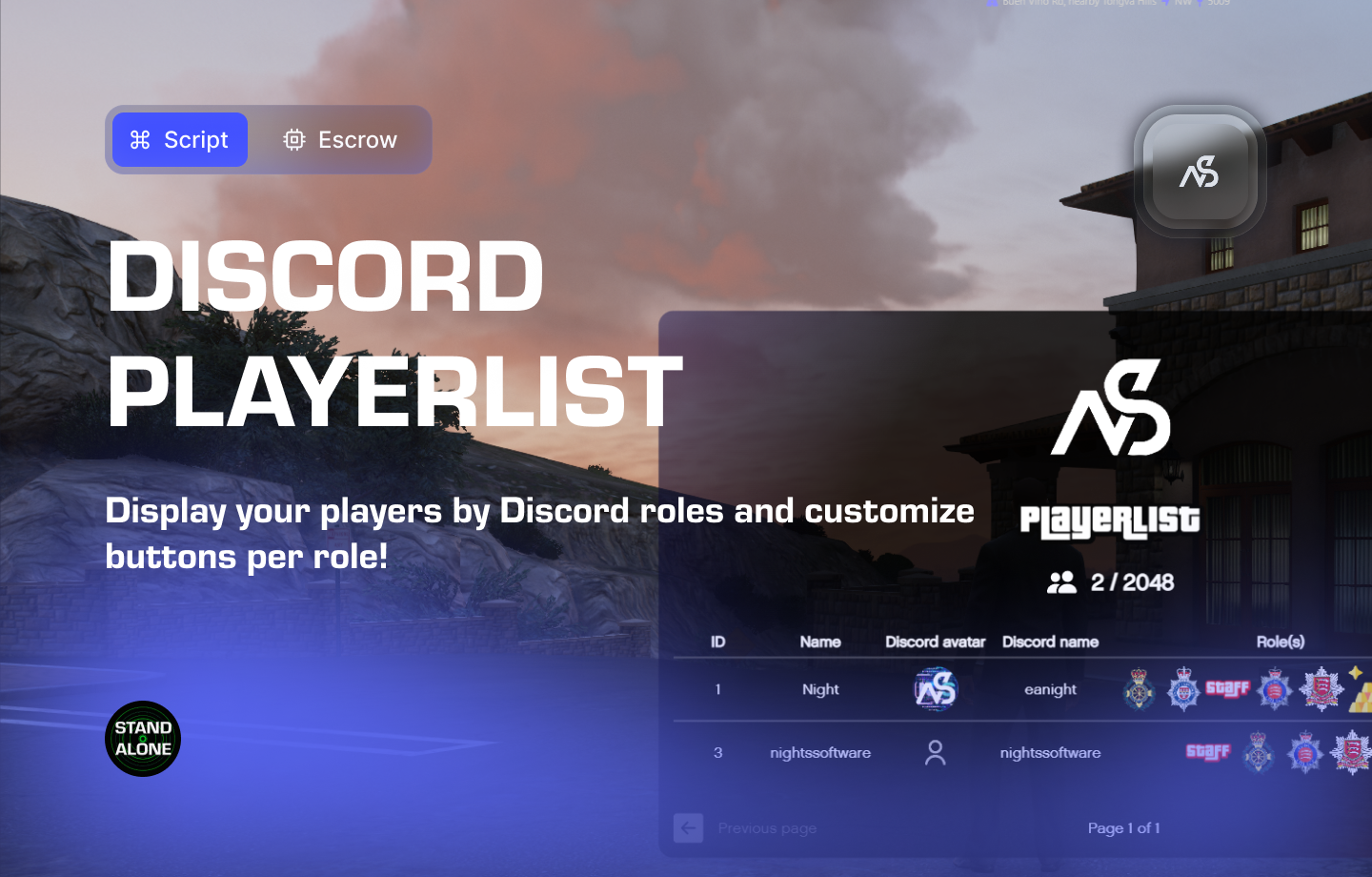
Discord Playerlist for FiveM
Display your players by Discord roles and customize buttons per role!
📋 Table of Contents
- 🎯 Overview
- 🎥 Video Showcase
- 🛒 Purchase Information
- ⚠️ Important Pre-Installation Notes
- 🔧 System Requirements & Compatibility
- 📦 Installation Process
- 🎮 How It Works
- 🔧 Integration & Compatibility
- ⚠️ Troubleshooting
- 📖 Best Practices
- 💬 Support
🎯 Overview
Discord Playerlist is a dynamic player management system that integrates with your Discord server to display players organized by their Discord roles. With customizable buttons for each role, you can create a comprehensive and organized player list that enhances your server’s community management.
Key Features
- ✅ Discord Role Integration - Display players organized by Discord roles
- ✅ Customizable Buttons - Configure buttons per role for different actions
- ✅ Real-Time Updates - Live player list updates based on Discord roles
- ✅ Easy Configuration - Simple setup and management
- ✅ Role-Based Organization - Clear player categorization by Discord roles
- ✅ Custom Title Image - Replace playerlist title image with your own link
🎥 Video Showcase
Watch Discord Playerlist in action:
🛒 Purchase Information
Get Discord Playerlist:
Purchase on Nights Software Store
⚠️ Important Pre-Installation Notes
Critical Installation Order: Always follow this exact sequence to avoid parsing errors in the F8 console:
- Download ZIP Package from CFX Portal
- Unpack in a folder on your local machine
- Set File Transfer Protocol (FTP) type to binary
- Drag files from local machine to server resources folder
- Add to server.cfg (ensure script)
- Boot up the server
Support Policy: Follow this guide step by step. If you’re stuck, ask for support in our Discord and provide the specific step name. Do not skip steps.
CFX Portal Delay: After purchasing, it may take a few minutes for the resource to appear in the CFX Portal.
🔧 System Requirements & Compatibility
Dependencies
- ✅ Discord API - Required for Discord integration
- ✅ Universal - Works with any FiveM server setup
- ✅ Role-Based - Integrates with Discord server roles
Note: You must install and configure night_discordapi first before installing Discord Playerlist.
📦 Installation Process
Step 1: Install Discord API (Required)
- Install night_discordapi first
- Download and install the Discord API resource
- Configure the Discord API resource completely
- Ensure it’s working properly before proceeding
Prerequisite: Discord Playerlist requires night_discordapi to be installed and configured first.
Step 2: Download the Resource
- Access CFX Portal
- Go to CFX Portal Assets
- Find “Discord Playerlist” in your granted assets
- Download the ZIP package
Step 3: Extract and Transfer
- Extract the ZIP file
- Unpack the downloaded ZIP package to a local folder
- Ensure all files are properly extracted
- Transfer to Server
- Set your FTP client to binary transfer mode
- Upload the
night_playerlistfolder to your server’sresourcesdirectory - Maintain the original folder structure
Step 4: Server Configuration
Add the following line to your server.cfg file:
ensure night_playerlist
Server Restart: After adding the ensure line, restart your server for the resource to load properly.
Step 5: Configuration Setup
- Navigate to Config File
- Open
night_playerlist/config/config.lua - Review all configuration options
- Open
- Configure Playerlist Settings
- Set up Discord role integration
- Configure customizable buttons per role
- Insert a link to replace your playerlist title image
- Adjust role-based organization settings
Configuration Help: The config file contains detailed explanations for all variables.
🎮 How It Works
Player Organization System
- Discord Role Integration: Display players organized by their Discord roles
- Real-Time Updates: Live updates as players join, leave, or change roles
- Role-Based Categorization: Clear organization of players by Discord roles
- Dynamic Display: Automatic updates based on Discord role changes
Customizable Interface
- Role-Based Buttons: Configure different buttons for each Discord role
- Custom Title Image: Replace the default title image with your own link
- Flexible Layout: Adapt the playerlist to match your server’s theme
- Easy Management: Simple configuration for different role types
Discord Integration
- Seamless Role Checking: Verify Discord roles automatically
- Permission-Based Display: Show players based on their Discord roles
- Easy Administration: Manage player display through Discord role system
- Consistent Updates: Real-time synchronization with Discord roles
🔧 Integration & Compatibility
Framework Integration
- Discord API Integration: Seamless role-based player organization
- Universal Compatibility: Works with all FiveM server setups
- Role-Based Management: Integrates with Discord server roles
Server Applications
- Community Servers: Organize players by membership levels
- Roleplay Servers: Display players by their roleplay roles
- Gaming Communities: Categorize players by gaming roles
- Administrative Teams: Organize staff and admin players
⚠️ Troubleshooting
Common Issues
Discord API Not Working
Check these common issues:
- Ensure night_discordapi is installed and configured first
- Verify Discord API credentials are properly set up
- Check Discord bot permissions and roles
- Confirm Discord server integration settings
Playerlist Not Displaying
Display troubleshooting:
- Check Discord role configuration
- Verify playerlist configuration settings
- Test with different Discord roles
- Review Discord API integration settings
Buttons Not Working
Button troubleshooting:
- Check button configuration per role
- Verify role permissions and settings
- Test with different user roles
- Review button functionality settings
Error Messages
| Error | Solution |
|---|---|
| “Resource not found” | Check resource folder name and ensure line |
| “Discord API not found” | Install and configure night_discordapi first |
| “Playerlist not displaying” | Check Discord role and configuration settings |
| “Buttons not working” | Verify button configuration per role |
📖 Best Practices
Configuration Best Practices
- Install Discord API first and ensure it’s working properly
- Test role-based display with different Discord roles
- Configure clear button functions for each role type
- Use custom title images that match your server’s theme
Server Integration
- Coordinate with Discord server for role management
- Set up clear role hierarchy for player organization
- Test playerlist display with different user types
- Monitor role changes for consistent updates
Player Management
- Use specific roles for different player categories
- Regularly update role assignments as needed
- Monitor playerlist functionality for issues
- Keep Discord API credentials secure
💬 Support
Getting Help
If you’re having trouble with Discord Playerlist:
- Review this documentation thoroughly
- Check server console for error messages
- Join our Discord for community support
Community Support
Join our Discord community for:
- Technical support
- Configuration help
- Best practices sharing
- Community discussions