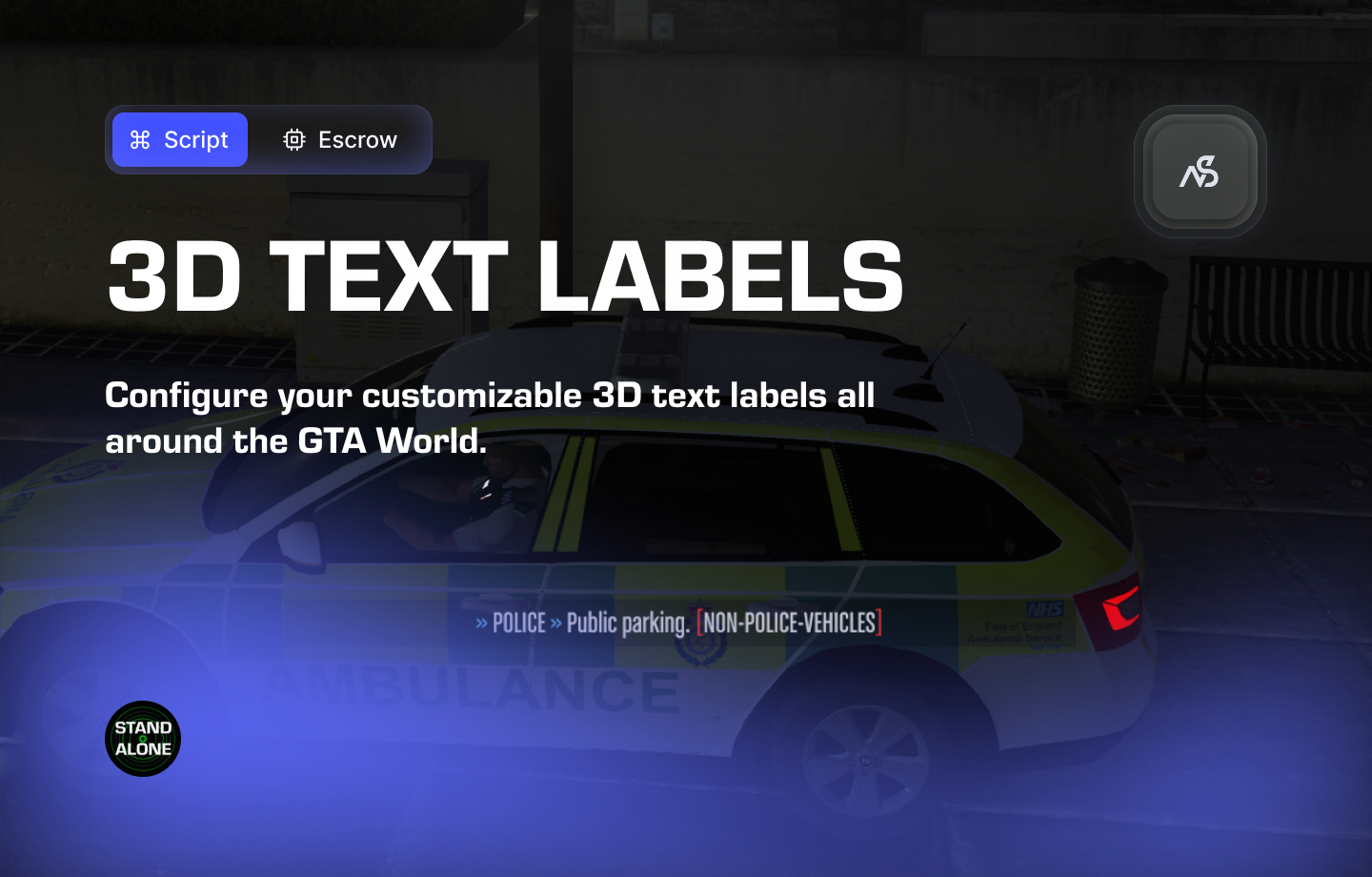
Easy 3D Text Labels for FiveM
Configure your customized 3D text labels all around the GTA World. Define parking spots, house owners, entrances or anything else you can imagine! Trigger events when close to a label with a press of a hotkey and customize those events yourself!
📋 Table of Contents
- 🎯 Overview
- 🛒 Purchase Information
- ⚠️ Important Pre-Installation Notes
- 🔧 System Requirements & Compatibility
- 📦 Installation Process
- 🎮 How It Works
- 🔧 Integration & Compatibility
- ⚠️ Troubleshooting
- 📖 Best Practices
- 💬 Support
🎯 Overview
Easy 3D Text Labels is a powerful text display system that allows you to create customized 3D text labels throughout your FiveM server. From parking spots to house ownership information, entrance markers to custom announcements, this system provides endless possibilities for enhancing your server’s visual communication and player interaction.
Key Features
- ✅ Customized 3D Text Labels - Create text labels anywhere in the GTA world
- ✅ Flexible Applications - Define parking spots, house owners, entrances, and more
- ✅ Interactive Events - Trigger custom events when close to labels
- ✅ Hotkey Integration - Press hotkeys to activate label events
- ✅ Customizable Events - Design your own event responses
- ✅ Easy Configuration - Simple setup and management
- ✅ Creative Freedom - Endless possibilities for server enhancement
🛒 Purchase Information
Get Easy 3D Text Labels:
Purchase on Nights Software Store
⚠️ Important Pre-Installation Notes
Critical Installation Order: Always follow this exact sequence to avoid parsing errors in the F8 console:
- Download ZIP Package from CFX Portal
- Unpack in a folder on your local machine
- Set File Transfer Protocol (FTP) type to binary
- Drag files from local machine to server resources folder
- Add to server.cfg (ensure script)
- Boot up the server
Support Policy: Follow this guide step by step. If you’re stuck, ask for support in our Discord and provide the specific step name. Do not skip steps.
CFX Portal Delay: After purchasing, it may take a few minutes for the resource to appear in the CFX Portal.
🔧 System Requirements & Compatibility
Framework Compatibility
- ✅ Standalone: No framework dependencies required
- ✅ Universal: Works with any FiveM server setup
- ✅ Creative Freedom: Design labels for any server type
Note: Easy 3D Text Labels is designed to work independently and provide maximum creative freedom for text display.
📦 Installation Process
Step 1: Download the Resource
- Access CFX Portal
- Go to CFX Portal Assets
- Find “Easy 3D Text Labels” in your granted assets
- Download the ZIP package
Step 2: Extract and Transfer
- Extract the ZIP file
- Unpack the downloaded ZIP package to a local folder
- Ensure all files are properly extracted
- Transfer to Server
- Set your FTP client to binary transfer mode
- Upload the
night_easylabelsfolder to your server’sresourcesdirectory - Maintain the original folder structure
Step 3: Server Configuration
Add the following line to your server.cfg file:
ensure night_easylabels
Server Restart: After adding the ensure line, restart your server for the resource to load properly.
Step 4: Configuration Setup
- Navigate to Config File
- Open
night_easylabels/config/config.lua - Review all configuration options
- Open
- Configure Your Labels
- Set up custom 3D text labels throughout your server
- Configure label positions and text content
- Set up interactive events and hotkeys
- Customize event responses
Configuration Help: The config file contains detailed explanations for all variables.
🎮 How It Works
Text Label System
- 3D Text Display: Create floating text labels in 3D space
- Customizable Content: Display any text you want on labels
- Strategic Placement: Position labels anywhere in the GTA world
- Visual Enhancement: Improve server aesthetics and information display
Interactive System
- Proximity Detection: Detect when players are close to labels
- Hotkey Activation: Press hotkeys to trigger label events
- Custom Events: Design your own event responses
- Player Interaction: Create engaging interactive experiences
Application Examples
- Parking Spots: Mark parking areas with clear labels
- House Ownership: Display property ownership information
- Entrance Markers: Guide players to building entrances
- Information Points: Provide server information and announcements
- Interactive Zones: Create areas that respond to player proximity
🔧 Integration & Compatibility
Framework Integration
- Standalone Operation: Works without any framework
- Universal Compatibility: Works with all FiveM server setups
- Creative Flexibility: Adapts to any server type or theme
Server Applications
- Roleplay Servers: Property ownership, business information, and location markers
- Community Servers: Information points, welcome messages, and server announcements
- Gaming Communities: Interactive zones, achievement markers, and event locations
- Business Servers: Parking systems, entrance markers, and service information
⚠️ Troubleshooting
Common Issues
Labels Not Displaying
Check these common issues:
- Ensure the resource is properly ensured in server.cfg
- Check server console for error messages
- Verify label configuration settings
- Confirm label positions are valid
Interactive Events Not Working
Event troubleshooting:
- Check hotkey configuration
- Verify proximity detection settings
- Test with different label types
- Review event response configuration
Text Display Issues
Text troubleshooting:
- Check text content configuration
- Verify label positioning settings
- Test with different text formats
- Review 3D display settings
Error Messages
| Error | Solution |
|---|---|
| “Resource not found” | Check resource folder name and ensure line |
| “Labels not displaying” | Verify label configuration settings |
| “Events not working” | Check hotkey and proximity settings |
| “Text not showing” | Review text content and positioning |
📖 Best Practices
Configuration Best Practices
- Start with simple labels and expand to complex interactions
- Test label positioning to ensure visibility and accessibility
- Use clear, concise text for maximum readability
- Create logical label placement for intuitive navigation
Server Integration
- Coordinate with server theme for consistent labeling
- Create useful information points that enhance player experience
- Test interactive features with different user types
- Review and optimize settings based on player feedback
Creative Applications
- Design themed label systems for different server areas
- Create interactive storytelling through label events
- Use for server navigation and information systems
- Experiment with different label types for unique effects
💬 Support
Getting Help
If you’re having trouble with Easy 3D Text Labels:
- Review this documentation thoroughly
- Check server console for error messages
- Join our Discord for community support
Community Support
Join our Discord community for:
- Technical support
- Configuration help
- Best practices sharing
- Community discussions