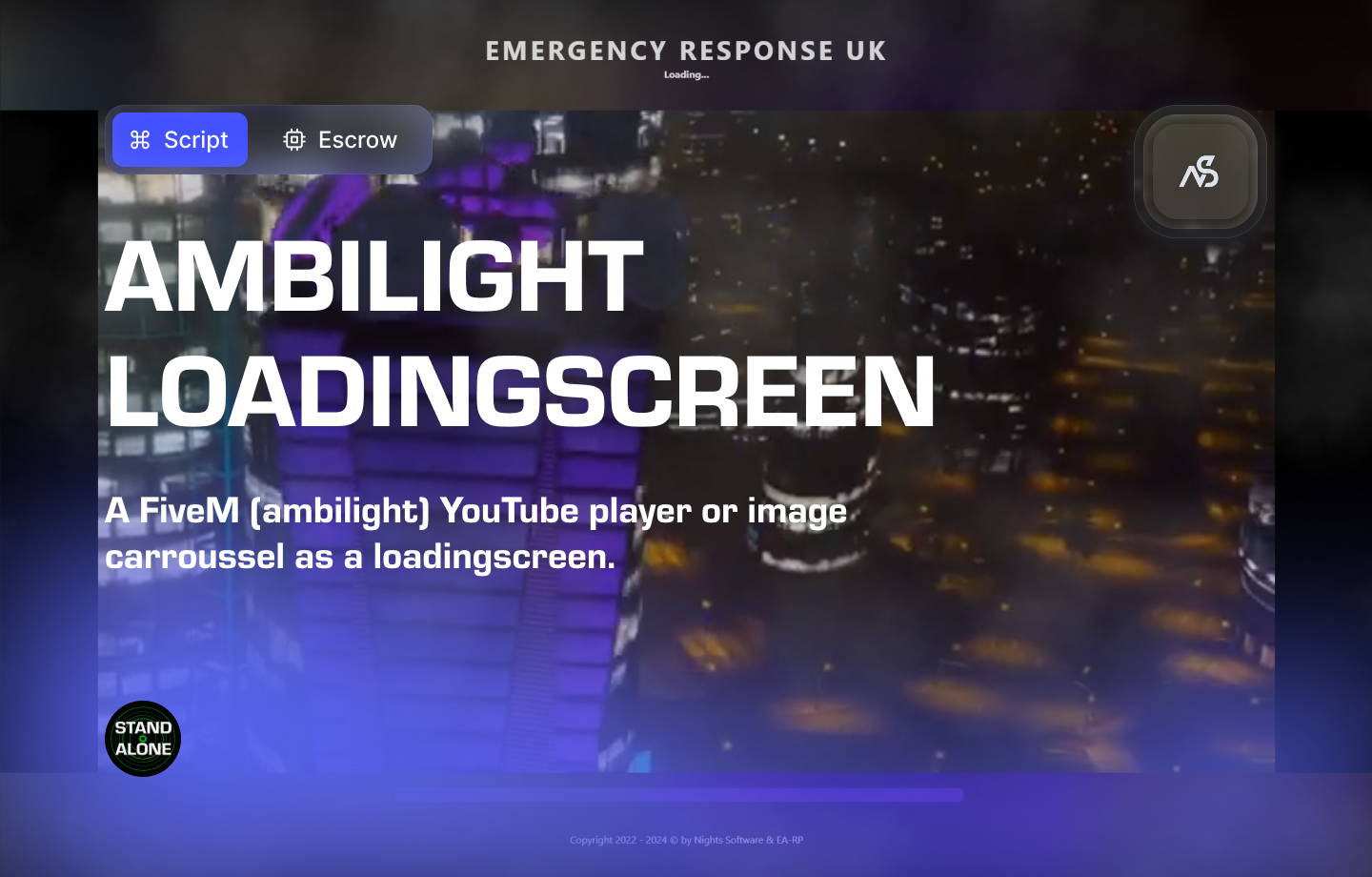
Ambilight Loading Screen for FiveM
A guide to install Ambilight Loading Screen for FiveM
📋 Table of Contents
- 🎯 Overview
- 🎥 Video Showcase
- 📚 Installation Tutorial
- 🛒 Purchase Information
- ⚠️ Important Pre-Installation Notes
- 🔧 System Requirements & Compatibility
- 📦 Installation Process
- ⚙️ Configuration Setup
- 🎮 How It Works
- 🔗 Integration & Compatibility
- 🛠️ Troubleshooting
- 💡 Best Practices
- 🆘 Support
🎯 Overview
This FiveM loadingscreen allows you to configure your (ambilight youtube video) loading screen to your desire! Check out the options below and discover the possibilities for each!
Two Display Choices
1. YouTube Video Ambilight
- Display a YouTube video with or without sound
- Edit sound settings in configuration options
- Behind the video, the screen lights up with ambilight effect
- Optional clouds overlay for enhanced loading experience
- See YouTube video showcase at the bottom
2. Picture Slideshow
- Display pictures that switch by configurable interval
- Option to play background music (or not)
- You decide which pictures to display and in what order
Key Features
- ✅ YouTube Video Ambilight - Dynamic lighting effects behind videos
- ✅ Configurable Text - Customize text size and color
- ✅ Background Music - 35+ preset songs with volume settings
- ✅ Loading Bar Customization - Configure loading bar colors
- ✅ Logo Display - Show your custom logo
- ✅ Language Support - Multi-language configuration
- ✅ Escrow Protection - Secure resource with optimization
- ✅ Standalone - Works without framework dependencies
- ✅ Universal Compatibility - Made for any FiveM server
🎥 Video Showcase
Watch Ambilight Loading Screen in action:
Video Showcase 1 Video Showcase 2
📚 Installation Tutorial
Follow our step-by-step installation guide:
🛒 Purchase Information
Get Ambilight Loading Screen:
Purchase on Nights Software Store
⚠️ Important Pre-Installation Notes
Critical Installation Order: Always follow this exact sequence to avoid parsing errors in the F8 console:
- Download ZIP Package from CFX Portal
- Unpack in a folder on your local machine
- Set File Transfer Protocol (FTP) type to binary
- Drag files from local machine to server resources folder
- Add to server.cfg (ensure script)
- Boot up the server
Support Policy: Follow this guide step by step. If you’re stuck, ask for support in our Discord and provide the specific step name. Do not skip steps.
Image Hosting Requirements: Services like Imgur and Discord do not work with this script. Your image host must support direct image linking.
🔧 System Requirements & Compatibility
OneSync Compatibility
- ✅ OneSync Legacy: Fully tested and compatible
- ✅ OneSync Infinity: Fully tested and compatible
Framework Compatibility
- ✅ Standalone: Works without any framework dependencies
Note: Ambilight Loading Screen is designed to work with any FiveM server configuration.
📦 Installation Process
Step 1: Download the Resource
- Access CFX Portal
- Go to CFX Portal Assets
- Find “Ambilight Loading Screen” in your granted assets
- Download the ZIP package
Step 2: Extract and Transfer
- Extract the ZIP file
- Unpack the downloaded ZIP package to a local folder
- Ensure all files are properly extracted
- Transfer to Server
- Set your FTP client to binary transfer mode
- Upload the
night_loading_screenfolder to your server’sresourcesdirectory - Maintain the original folder structure
Step 3: Server Configuration
Add the following line to your server.cfg file:
ensure night_loading_screen
Server Restart: After adding the ensure line, restart your server for the resource to load properly.
⚙️ Configuration Setup
Required Tools
Visual Studio Code: We strongly recommend downloading VS Code for editing Lua files.
Configuration Files
| File | Purpose |
|---|---|
night_loading_screen/config/config.lua | Main configuration settings |
night_loading_screen/client/c_functions.lua | Client-side functions |
night_loading_screen/server/s_functions.lua | Server-side functions |
Configuration Process
- Open VS Code and navigate to the config files
- Read thoroughly - each line has explanatory comments in green text
- Configure in order - work from top to bottom
- Watch for notes - important warnings are clearly marked
- Test frequently - use F8 console and server console for error checking
Time Investment: Plan adequate time for configuration. Each variable is named descriptively to help you understand its purpose.
🎮 How It Works
YouTube Video Mode
- Video Display - Show YouTube videos with or without sound
- Ambilight Effect - Dynamic lighting behind the video
- Clouds Overlay - Optional atmospheric enhancement
- Sound Control - Configure audio
- Custom Text - Configure text size and colors
Picture Slideshow Mode
- Image Rotation - Pictures switch at configurable intervals
- Custom Order - You decide which pictures to display
- Background Music - Optional music with 35+ preset songs
- Volume Control - Adjust music volume settings
- Loading Bar - Customizable loading bar colors
Customization Options
- Logo Display - Show your custom server logo
- Text Configuration - Customize all text elements
- Color Schemes - Match your server’s branding
- Language Support - Multi-language configuration
🔗 Integration & Compatibility
Framework Support
- Standalone - Works independently without framework dependencies
- Universal - Compatible with all FiveM server configurations
Media Integration
- YouTube Integration - Direct YouTube video support
- Image Hosting - Compatible with direct image link services
- Audio Support - Background music with preset library
Media Setup: Ensure your image hosting service supports direct image linking for picture slideshow mode.
🛠️ Troubleshooting
Common Issues
Parsing Errors in F8 Console
- Ensure files are transferred in binary mode via FTP
- Follow the installation order: ZIP → Unpack → Binary FTP → Resources → server.cfg
Images Not Loading
- Verify image hosting service supports direct linking
- Check image URLs are accessible
- Avoid Imgur and Discord for image hosting
YouTube Videos Not Playing
- Verify YouTube video URLs are correct
- Check video accessibility and region restrictions
- Ensure proper video ID format
Performance Optimization
- Optimize image sizes - Use appropriately sized images
- Monitor loading times - Check for slow-loading media
- Test on different connections - Ensure compatibility across various speeds
💡 Best Practices
Configuration Tips
- Brand Consistency - Match colors and logos to your server theme
- Image Quality - Use high-quality images for slideshow mode
- Music Selection - Choose appropriate background music
- Backup Configurations - Keep backups of working configurations
Media Management
- Image Hosting - Use reliable direct-link image hosting services
- Video Selection - Choose appropriate YouTube videos
- File Optimization - Optimize media files for faster loading
User Experience
- Loading Time - Ensure reasonable loading times
- Visual Appeal - Create engaging loading screen experience
- Server Branding - Reflect your server’s identity
🆘 Support
Read through the instructions again if you have not managed to install the resource. Can’t get it to work still? Create a ticket through our dedicated support system in Discord: