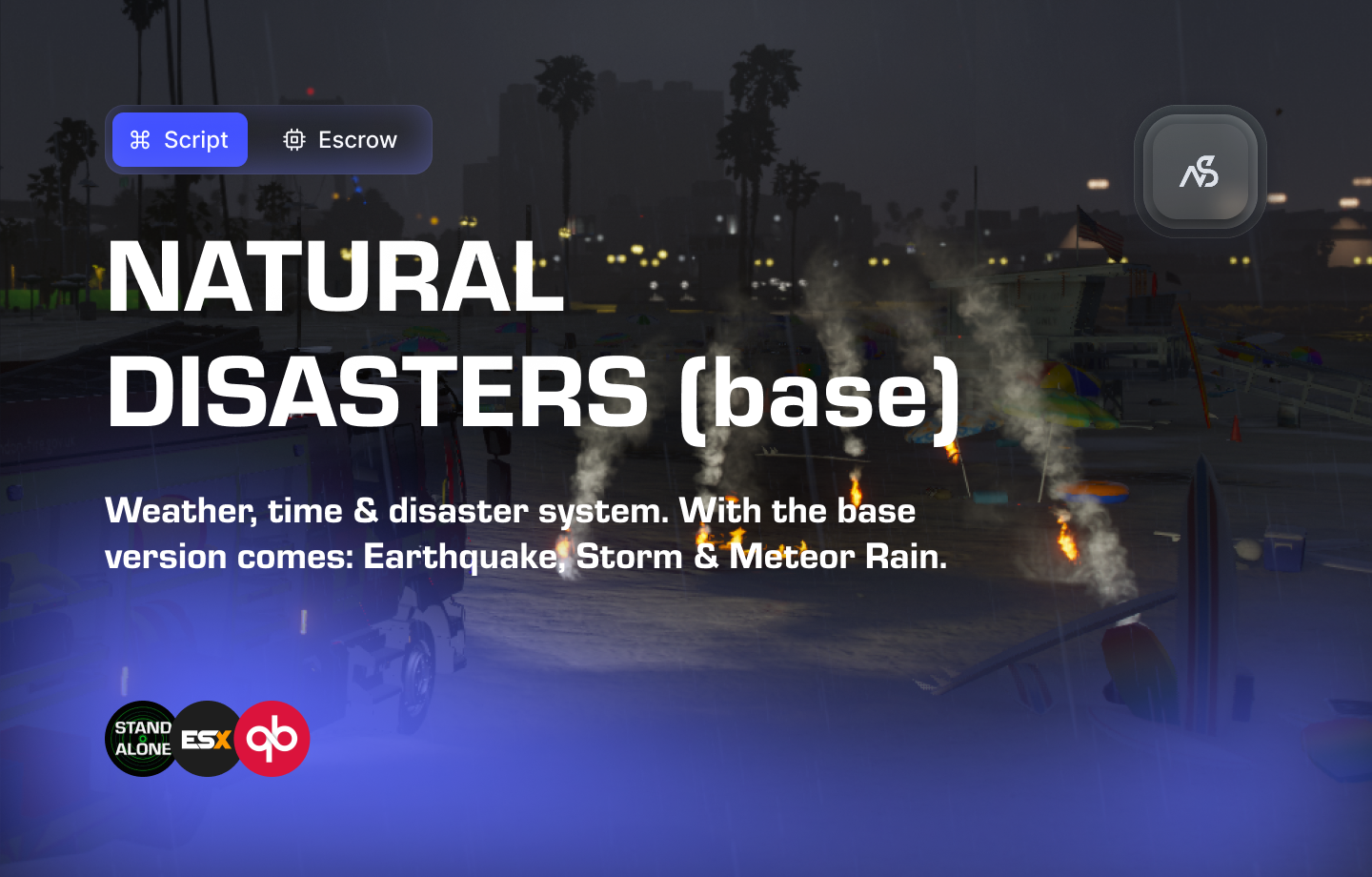
Natural Disasters
A comprehensive natural disaster system for FiveM servers featuring dynamic weather, blackouts, and multiple disaster types.
📋 Table of Contents
- 🎯 Overview
- 🛒 Purchase Information
- 📺 Video Showcase
- 📦 Installation Process
- ⚙️ Configuration
- 🔧 Exports
- 🔧 Troubleshooting
- 🔗 Related Resources
- 🆘 Support
🎯 Overview
Natural Disasters is a comprehensive weather and disaster system that brings dynamic environmental challenges to your FiveM server. The system includes multiple disaster types, weather synchronization, blackout mechanics, and seamless integration with popular sound systems.
Key Features
- ✅ Multiple Disaster Types - Tornadoes, earthquakes, tsunamis, and more
- ✅ Dynamic Weather System - Built-in weather and time management
- ✅ Blackout Mechanics - Realistic power outages during disasters
- ✅ Sound Integration - Support for xSound and PlayCustomSounds
- ✅ Framework Compatibility - Works with ESX, QBCore, and standalone setups
- ✅ OneSync Compatible - Legacy and Infinity support
- ✅ DLC Expansion - 5 additional content packs available
- ✅ Lightweight - Minimal performance impact
- ✅ Escrow Protection - Secure resource protection
🛒 Purchase Information
Get Natural Disasters for FiveM:
Base: Purchase on Nights Software Store
DLC Packs:
Requirements
- Base resource required for DLC 1
- DLC 1 required for DLC 2
- DLC 2 required for DLC 3
- DLC 3 required for DLC 4
- DLC 4 required for DLC 5
Installation Notice
Got all of the Natural Disasters? Install just DLC5, this contains all code required. The latest resource is the one you install! The pack includes Air Raid Sirens which you can separately install.
📺 Video Showcase
Watch the video showcase:
- ND - Base Video Showcase
- ND - DLC 1 Video Showcase
- ND - DLC 2 Video Showcase
- ND - DLC 3 Video Showcase
- ND - DLC 4 Video Showcase
- ND - DLC 5 Video Showcase
📦 Installation Process
Step 1: Download Resource
Download this resource via CFX Portal Assets after purchasing.
Step 2: Sound System Setup (Optional)
If you are using the built-in sound system, skip this step and proceed to resource installation.
- Download Sound Resources:
- xSound - Download fresh from GitHub
- PlayCustomSounds - Download fresh from GitHub
- Install Sound Resources:
- Drag “PlayCustomSounds” and/or “xsound” into your
/resources/folder - If using Air Raid Sirens integration, you’ll need both resources
- Drag “PlayCustomSounds” and/or “xsound” into your
- Configure Server.cfg:
ensure xsound- xSound must be placed high in server.cfg
- Download fresh from GitHub for best compatibility
- Add Sound Files:
- Copy
.oggsound files from theSoundFilesfolder (in your purchased resource) - Add them to your chosen sound resource
- For xSound: Update
c_functions.luawith your desired sound URL
- Copy
- Configure Dependencies:
- If using xSound: Add
dependency 'xsound'to fxmanifest.lua - If not using xSound: Comment out or remove the dependency line
- Example:
-- dependency 'xsound'
- If using xSound: Add
Step 3: Install Resource
Critical Installation Order: Always follow this exact sequence to avoid parsing errors in the F8 console:
- Download ZIP Package from CFX Portal
- Unpack in a folder on your local machine
- Set your File Transfer Protocol (FTP) type to binary
- Drag files from local machine to server resources folder
- Add to server.cfg (ensure script)
- Boot up the server
- Install only the latest DLC you own!
- Note: If installing DLC upon the base edition, replace the base resource completely
- Configure
natural_disasters/config/config.luafor customization - Add to server.cfg:
ensure night_natural_disasters - Make sure you have only ONE weather and time system active in your server. (Recommended to use the built in & delete any others)
- Restart the server.
⚙️ Configuration
Permissions
Choose from multiple permission systems:
- Discord API: Discord API Documentation
- Ace Permissions: Ace Permissions Documentation
- Framework Groups: Configure QBCore or ESX group names
- Everyone: Default setting (no restrictions)
Weather Compatibility
Using Built-in Weather System
- Remove/disable other weather/time systems on your server
- Built-in system handles all weather and time management
Using External Weather Systems
- Disable built-in weather in config.lua
- Use compatible weather scripts:
- qb-weathersync
- cd_easytime
- vSyncR
Free Weather Script Edits: Available in our Discord #free-files channel (requires @Customer role)
Sound File Management
Adding Disaster Sound Files
- Navigate to
NUI/sounds/folder - Add your
.oggsound file - Configure filename (without .ogg extension) in
config/config.lua
Adding Air Raid Siren Sound Files
- Navigate to
night_air_raid_sirens/NUI/sounds/folder - Add your sound file
- Configure in main config:
SoundFileNameForAirRaidSirens = "yourfilename"
🔧 Exports
Server-side Exports
-- Disaster Management
exports.night_natural_disasters:SpawnDisaster(id)
exports.night_natural_disasters:StopDisaster(id)
-- Weather & Time Control
exports.night_natural_disasters:NextWeatherStage()
exports.night_natural_disasters:SetWeather(weatherType)
exports.night_natural_disasters:SetTime(hour, minute)
-- System Toggles
exports.night_natural_disasters:ToggleBlackout()
exports.night_natural_disasters:ToggleFreezeTime()
exports.night_natural_disasters:ToggleDynamicWeather()
-- Status Checks
exports.night_natural_disasters:GetCurrentWeather() -- returns "EXTRASUNNY" for example (string)
exports.night_natural_disasters:GetIsBlackoutActive() -- returns true or false (boolean)
exports.night_natural_disasters:GetIsTimeFrozen() -- returns true or false (boolean)
exports.night_natural_disasters:GetIsWeatherDynamic() -- returns true or false (boolean)
-- External Sound Integration
exports[Config.Integrations.CustomSoundResource]:StartExternalSound(coords, disasterID, soundFileName, soundFileVolume)
Client-side Exports
-- Synchronization Control
exports.night_natural_disasters:PauseSynchronization(boolean) -- Used by housing system scripts for weather & disaster proof interiors.
🔧 Troubleshooting
Common Issues
- Parsing Errors in F8 Console
- Ensure you follow the exact file transfer order
- Use binary FTP transfer mode
- Don’t rename the script
- Weather Flickering
- Disable conflicting weather systems
- Use our free weather script edits from Discord
- Ensure proper weather compatibility
- Sound Issues
- Verify sound files are in correct format (.ogg)
- Check file paths in configuration
- Ensure sound resource is properly installed
- Permission Problems
- Verify Discord API setup
- Check Ace permissions configuration
- Confirm framework group names
Best Practices
- Installation Order
- Always install the latest DLC version
- Remove older versions completely
- Install Air Raid Sirens separately if needed
- Configuration
- Read through config.lua thoroughly
- Test settings on a development server first
- Backup configurations before major changes
- Performance
- Monitor server performance during disasters
- Adjust disaster frequency as needed
- Use appropriate sound file sizes
🔗 Related Resources
Recommended Additions
- Air Raid Sirens - Enhanced disaster atmosphere
- Discord API - Role-based permissions
- Ace Permissions - Advanced permission system
Installation Order
🆘 Support
Documentation
- Review this guide thoroughly before seeking support
- Check configuration settings carefully
- Verify all prerequisites are met
Community Support
Join our Discord community for assistance:
Technical Support
- Create a ticket in our Discord support system
- Provide detailed error messages and configuration
- Include server logs when possible