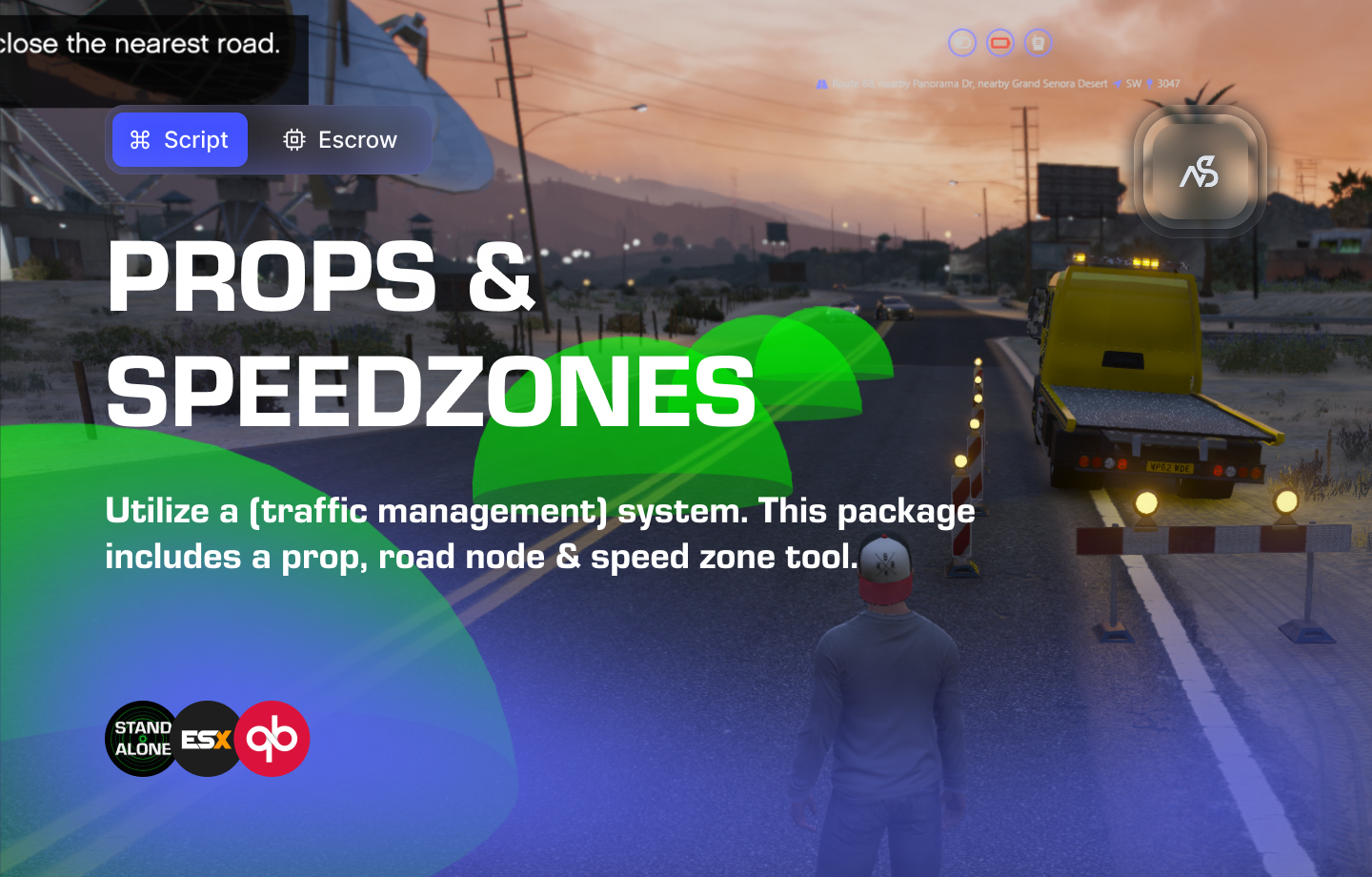
Props & Speed Zones for FiveM
A guide to install Props & Speed Zones for FiveM
📋 Table of Contents
- 🎯 Overview
- 🛒 Purchase Information
- 📺 Video Showcase
- ⚠️ Important Pre-Installation Notes
- 🔧 System Requirements & Compatibility
- 📦 Installation Process
- ⚙️ Configuration Setup
- 🎮 How It Works
- 🔗 Integration & Compatibility
- 📊 Export Functions
- 🛠️ Troubleshooting
- 💡 Best Practices
- 🆘 Support
🎯 Overview
Place down props (like cones / barriers) with a user-friendly interface and use a menu to set up or remove speed zones, placed by players on the server. This has been tested and proven working on OneSync & OneSync Legacy.
Key Features
- ✅ Configurable Props - Configure props you wish to be place-able
- ✅ User-Friendly Interface - Easy-to-use menu system for prop placement
- ✅ Speed Zone Management - Set up or remove speed zones with easy menu
- ✅ Animated Prop Placing - Smooth prop placement animations
- ✅ Road Node Control - Enable/disable road nodes with Road Node tool
- ✅ Synchronized Props - Place up to about ~70 synchronized props
- ✅ Customizable Speed Zones - Define speeds and sizes to your liking
- ✅ Export Functions - Client and server-side export integration
- ✅ Framework Compatibility - Works with Standalone, ESX, and QBCore
- ✅ OneSync Compatible - Tested on OneSync & OneSync Legacy
- ✅ Escrow Protection - Secure resource protection
🛒 Purchase Information
Get Props & Speed Zones:
Purchase on Nights Software Store
📺 Video Showcase
Watch the video showcase:
Custom Props Note: Custom props from the video showcase are not included! They are obtainable at Cell 1 Modding: https://discord.gg/XSrqSTtF5M
⚠️ Important Pre-Installation Notes
Support Policy: Follow this guide step by step. If you’re stuck, ask for support in our Discord and provide the specific step name. Do not skip steps.
Custom Props: Custom props used in the video showcase are available at Cell 1 Modding: https://discord.gg/XSrqSTtF5M
🔧 System Requirements & Compatibility
Framework Compatibility
- ✅ Standalone: Works independently without any framework
- ✅ ESX: Compatible with ESX framework
- ✅ QBCore: Compatible with QBCore framework
OneSync Compatibility
- ✅ OneSync Legacy: Fully tested and compatible
- ✅ OneSync Infinity: Fully tested and compatible
Note: Props & Speed Zones has been tested and proven working on both OneSync & OneSync Legacy.
📦 Installation Process
Step 1: Download Resource
Download this resource via CFX Portal Assets after purchasing.
Step 2: Install Resource
- Extract the ZIP package to your local machine
- Transfer files to your server’s resources folder
- Ensure the folder is named
night_prop_system(do not rename)
Step 3: Server Configuration
Add the resource to your server.cfg:
ensure night_prop_system
Step 4: Configure Settings
- Open
/config/config.luain your preferred editor - Configure all settings to your liking
- Test the resource functionality
⚙️ Configuration Setup
Required Tools
Visual Studio Code: We recommend downloading VS Code for editing Lua files.
Configuration Files
| File | Purpose |
|---|---|
night_prop_system/config/config.lua | Main configuration settings |
night_prop_system/client/c_functions.lua | Client-side functions |
night_prop_system/server/s_functions.lua | Server-side functions |
Configuration Process
- Open VS Code and navigate to the config files
- Read thoroughly - each line has explanatory comments
- Configure settings - customize props, commands, hotkeys, and menu styles
- Test frequently - use F8 console for error checking
Configuration Options: Configure props, commands, hotkeys, buttons, blips, messages, menu style, and button text.
🎮 How It Works
Prop Placement System
- Configurable Props - Choose which props can be placed
- Animated Placement - Smooth prop placement animations
- Synchronized Props - Up to 70 synchronized props across the server
- User-Friendly Interface - Easy menu system for prop management
Speed Zone Management
- Easy Menu System - Simple interface for speed zone setup
- Customizable Zones - Define speeds and sizes to your liking
- Player Placement - Players can place speed zones on the server
- Zone Removal - Easy removal of placed speed zones
Road Node Control
- Road Node Tool - Enable/disable road nodes with dedicated tool
- Intersection Control - Works for intersections and dividing roads
- Limited Road Nodes - Designed for specific road node types
- Traffic Management - Control traffic flow in specific areas
Configuration Options
- Commands & Hotkeys - Configure custom commands and key bindings
- Menu Styling - Customize menu appearance and button text
- Blips & Messages - Configure visual indicators and notifications
- Export Integration - Client and server-side export functions
🔗 Integration & Compatibility
Framework Support
- Standalone - Works independently without framework dependencies
- ESX - Compatible with ESX framework integration
- QBCore - Compatible with QBCore framework integration
OneSync Integration
- OneSync Legacy - Fully tested and compatible
- OneSync Infinity - Fully tested and compatible
- Synchronized Props - Proper synchronization across all players
Server Integration
- Universal Compatibility - Works with any FiveM server setup
- Performance Optimized - Efficient prop and zone management
- Easy Integration - Simple setup and configuration
Synchronization: Props and speed zones are properly synchronized across all players on the server.
📊 Export Functions
Client-Side Exports
-- Toggle prop placement tool
exports['night_prop_system']:TogglePlaceObjectsTool()
-- Toggle speed zone tool
exports['night_prop_system']:ToggleSpeedzoneTool()
-- Toggle road node tool
exports['night_prop_system']:ToggleRoadNodeTool()
Export Usage: Use these export functions to open menus from other scripts, like boot scripts or custom integrations.
🛠️ Troubleshooting
Common Issues
Road Nodes Not Always Effective
- Not all road nodes in GTA V can be used to divert traffic. Usually intersections, or a specific combination of closed road nodes & placed objects does the trick. This is trial and error.
Resource Not Starting
- Ensure the resource is properly added to server.cfg
- Check that the resource name is
night_prop_system- Verify the resource started without errors in console
Props Not Placing
- Check F8 console for any error messages
- Verify configuration settings in config.lua
- Test with default settings first
Speed Zones Not Working
- Ensure speed zone configuration is correct
- Check for any zone-related errors in console
- Verify menu access permissions
Debugging Tips
- Check F8 Console - Look for any error messages
- Test Export Functions - Verify exports are working correctly
- Verify Configuration - Check all config settings are correct
- Test OneSync - Ensure OneSync is properly configured
💡 Best Practices
Prop Configuration
- Prop Selection - Choose appropriate props for your server theme
- Placement Limits - Configure reasonable prop placement limits
- Synchronization - Ensure props are properly synchronized
- Performance - Monitor prop count for server performance
Speed Zone Management
- Zone Sizing - Set appropriate speed zone sizes
- Speed Limits - Configure realistic speed limits for zones
- Zone Placement - Place zones in logical locations
- Zone Cleanup - Regularly remove unused speed zones
User Experience
- Clear Instructions - Provide users with prop and zone placement guidelines
- Menu Accessibility - Ensure menus are easy to navigate
- Visual Feedback - Make prop and zone status clearly visible
- Help Documentation - Create server-specific usage guides
🆘 Support
Read through the instructions again if you have not managed to install the resource. Can’t get it to work still? Create a ticket through our dedicated support system in Discord: