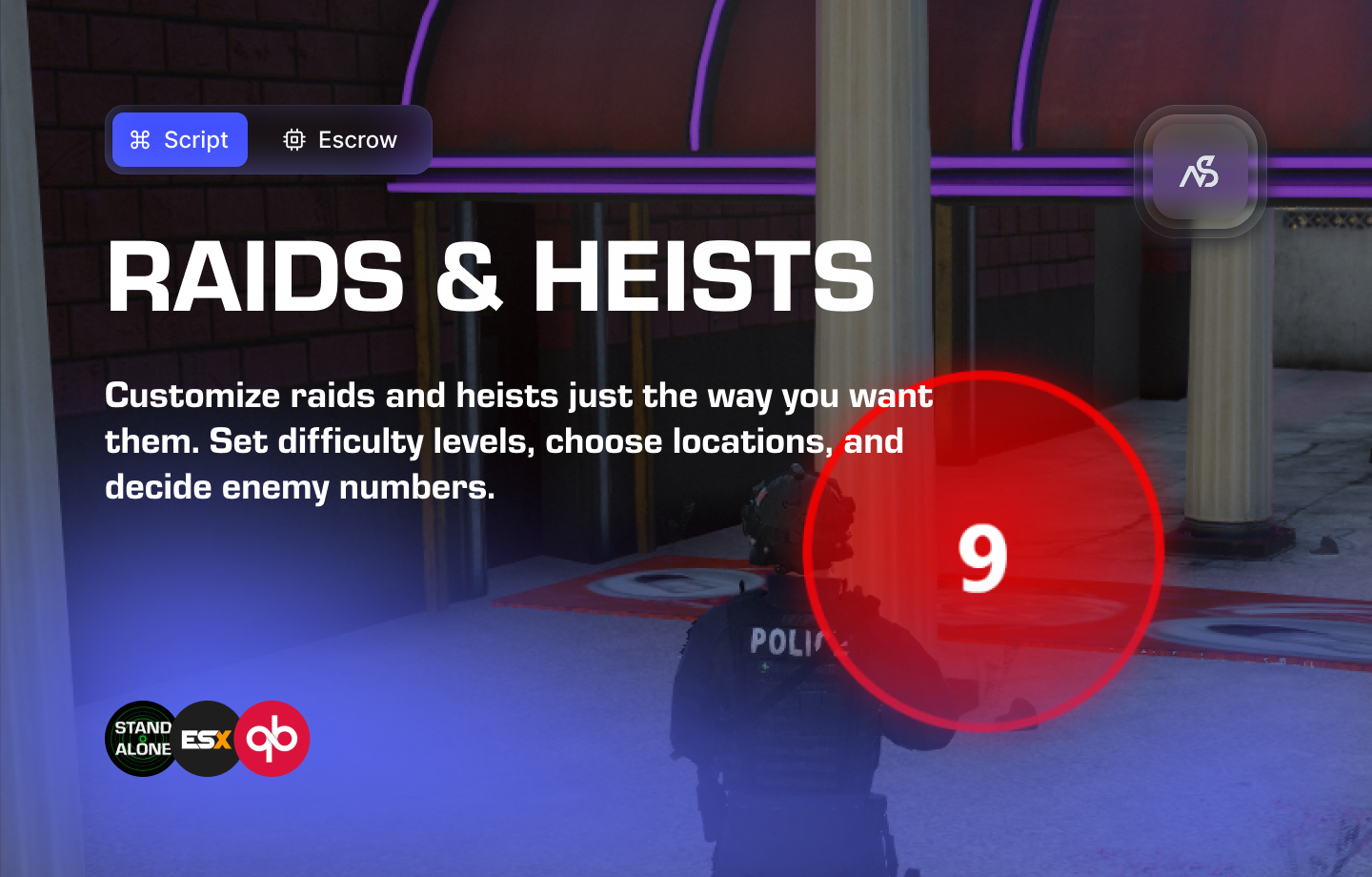
Raids & Heists for FiveM
A guide to install Raids & Heists for FiveM
📋 Table of Contents
- 🎯 Overview
- 🛒 Purchase Information
- 📺 Video Showcase
- ⚠️ Important Pre-Installation Notes
- 🔧 System Requirements & Compatibility
- 📦 Installation Process
- ⚙️ Configuration Setup
- 🎮 How It Works
- 🔗 Integration & Compatibility
- 🛠️ Troubleshooting
- 💡 Best Practices
- 🆘 Support
🎯 Overview
This asset is a game-changer for your FiveM server. With easy drag-and-drop functionality, it opens up a world of possibilities. Customize raids and heists just the way you want them—set difficulty levels, choose locations, and decide enemy numbers (And so much more…). Get creative with enemy appearances and behaviors, and personalize text, labels, and markers to make each mission unique. With endless customization options, the only limit is your imagination.
Key Features
- ✅ Customizable Locations - Per raid/heist location configuration
- ✅ Adjustable Enemy Peds - MP/native enemy types
- ✅ Customizable Weapon Loadout - Configure weapons for you and peds
- ✅ Configurable Enemy Count - Adjust enemy numbers (with breaking point awareness)
- ✅ Configurable Enemy Behavior - Customize enemy fighting behavior
- ✅ Configurable Sound Files - Custom audio for raids and heists
- ✅ Configurable Rewards - Codeable reward system
- ✅ Command/Hotkey Usage - Configure commands and key bindings
- ✅ Endless Customization - Many more configurable options
- ✅ Adjustable UI - Customizable user interface
- ✅ Framework Compatibility - ESX/QB/Standalone compatible (reward-based, not for permissions)
- ✅ OneSync Compatible - Works with OneSync legacy/infinity
- ✅ Language Support - Multi-language configuration
- ✅ Escrow Protection - Secure resource protection
🛒 Purchase Information
Get Raids & Heists:
Purchase on Nights Software Store
📺 Video Showcase
Watch the video showcase:
⚠️ Important Pre-Installation Notes
Critical Installation Order: Always follow this exact sequence to avoid parsing errors in the F8 console:
- Set FTP Transfer Type to Binary
- Open the CFX Portal Download ZIP Package
- Unpack in a folder on your local machine
- Set your File Transfer Protocol (FTP) type to binary
- Drag from local machine into the server resources folder
- Add to server.cfg (ensure script)
- Boot up the server
Support Policy: Follow this guide step by step. If you’re stuck, ask for support in our Discord and provide the specific step name. Do not skip steps.
Enemy Count Breaking Point: Be advised that there is always a breaking point for enemy count. Configure appropriately for your server’s performance.
🔧 System Requirements & Compatibility
Framework Compatibility
- ✅ Standalone: Works independently without any framework
- ✅ ESX: Compatible with ESX framework (reward-based, not for permissions)
- ✅ QBCore: Compatible with QBCore framework (reward-based, not for permissions)
OneSync Compatibility
- ✅ OneSync Legacy: Fully tested and compatible
- ✅ OneSync Infinity: Fully tested and compatible
Note: Raids & Heists is designed to work with any FiveM server configuration and provides endless customization options for raids and heists.
📦 Installation Process
Step 1: Download Resource
Download this resource via CFX Portal Assets after purchasing.
Step 2: Install Resource
- Set FTP Transfer Type to Binary
- Extract the ZIP package to your local machine
- Transfer files using binary FTP mode to your server’s resources folder
- Ensure the folder is named
night_raids(do not rename)
Step 3: Server Configuration
Add the resource to your server.cfg:
ensure night_raids
Step 4: Configure Settings
- Open
/config/config.luain your preferred editor - Configure all settings to your liking
- Test the resource functionality
⚙️ Configuration Setup
Required Tools
Visual Studio Code: We recommend downloading VS Code for editing Lua files.
Configuration Files
| File | Purpose |
|---|---|
night_raids/config/config.lua | Main configuration settings |
night_raids/client/c_functions.lua | Client-side functions |
night_raids/server/s_functions.lua | Server-side functions |
Configuration Process
- Open VS Code and navigate to the config files
- Read thoroughly - each line has explanatory comments
- Configure settings - customize locations, enemies, weapons, and rewards
- Test frequently - use F8 console for error checking
Configuration Options: Configure locations, enemy peds, weapon loadouts, enemy behavior, sound files, rewards, commands, and UI settings.
🎮 How It Works
Raid & Heist System
- Customizable Locations - Configure unique locations for each raid/heist
- Difficulty Levels - Set appropriate difficulty for different missions
- Enemy Management - Configure enemy types, counts, and behaviors
- Weapon Loadouts - Customize weapons for players and enemies
Enemy Configuration
- Adjustable Enemy Peds - Choose between MP/native enemy types
- Configurable Enemy Count - Set enemy numbers (mind the breaking point)
- Enemy Fighting Behavior - Customize how enemies engage in combat
- Weapon Loadouts - Configure weapons for enemy peds
Customization Options
- Sound Files - Configure custom audio for raids and heists
- Reward System - Codeable rewards for successful missions
- Commands & Hotkeys - Configure custom commands and key bindings
- UI Customization - Adjustable user interface elements
- Text & Labels - Personalize text, labels, and markers
Mission Management
- Drag-and-Drop Functionality - Easy mission setup and management
- Endless Possibilities - Only limited by your imagination
- Unique Missions - Make each raid and heist unique
- Performance Optimization - Balanced for server performance
🔗 Integration & Compatibility
Framework Support
- Standalone - Works independently without framework dependencies
- ESX - Compatible with ESX framework (reward-based integration)
- QBCore - Compatible with QBCore framework (reward-based integration)
Framework Note: Integration is reward-based, not for permissions. Configure rewards through the configurable reward system.
OneSync Integration
- OneSync Legacy - Fully tested and compatible
- OneSync Infinity - Fully tested and compatible
- Synchronized Gameplay - Proper synchronization across all players
Server Integration
- Universal Compatibility - Works with any FiveM server setup
- Performance Optimized - Efficient raid and heist management
- Easy Integration - Simple setup and configuration
🛠️ Troubleshooting
Common Issues
Resource Not Starting
- Ensure the resource is properly added to server.cfg
- Check that the resource name is
night_raids- Verify the resource started without errors in console
Performance Issues
- Monitor enemy count to avoid breaking point
- Check server performance during raids
- Optimize enemy configurations for your server
Raids Not Working
- Check F8 console for any error messages
- Verify configuration settings in config.lua
- Test with default settings first
Debugging Tips
- Check F8 Console - Look for any error messages
- Test Enemy Counts - Start with lower enemy counts
- Verify Configuration - Check all config settings are correct
- Monitor Performance - Watch server performance during raids
💡 Best Practices
Raid Configuration
- Enemy Count Management - Stay below breaking point for optimal performance
- Location Selection - Choose appropriate locations for raids and heists
- Difficulty Balancing - Set appropriate difficulty levels
- Reward Configuration - Configure balanced rewards for missions
Performance Optimization
- Enemy Limits - Monitor and limit enemy counts appropriately
- Location Optimization - Choose performance-friendly locations
- Weapon Loadouts - Optimize weapon configurations
- Regular Testing - Test raid functionality regularly
User Experience
- Clear Instructions - Provide users with raid and heist guidelines
- Balanced Difficulty - Ensure missions are challenging but fair
- Reward Balance - Configure appropriate rewards for effort
- Help Documentation - Create server-specific raid guides
🆘 Support
Read through the instructions again if you have not managed to install the resource. Can’t get it to work still? Create a ticket through our dedicated support system in Discord: